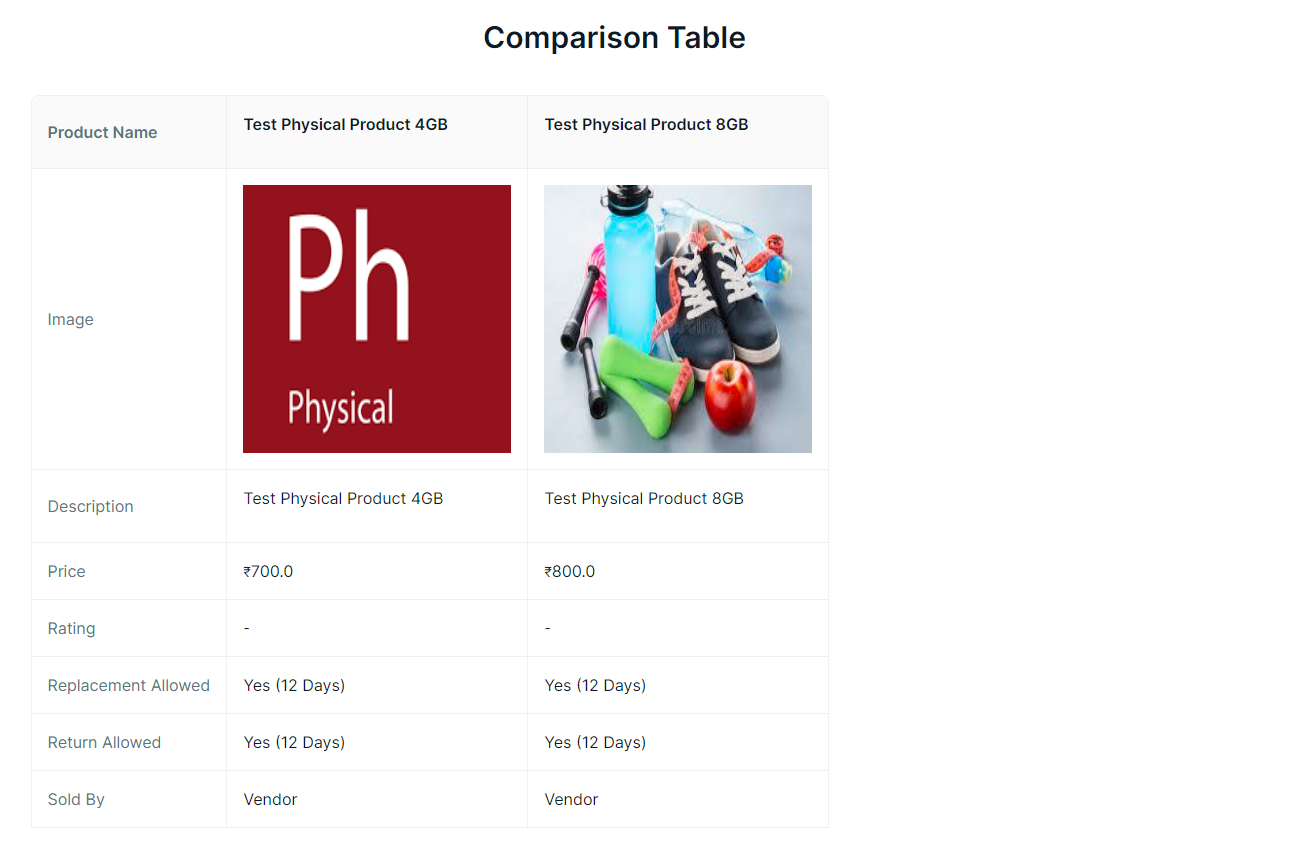Searching the Product
Before entering the data in the various fields, please review the Field Validation section that is associated with the last sheet.
- Enter the name of the product in the search box at the top of the page.
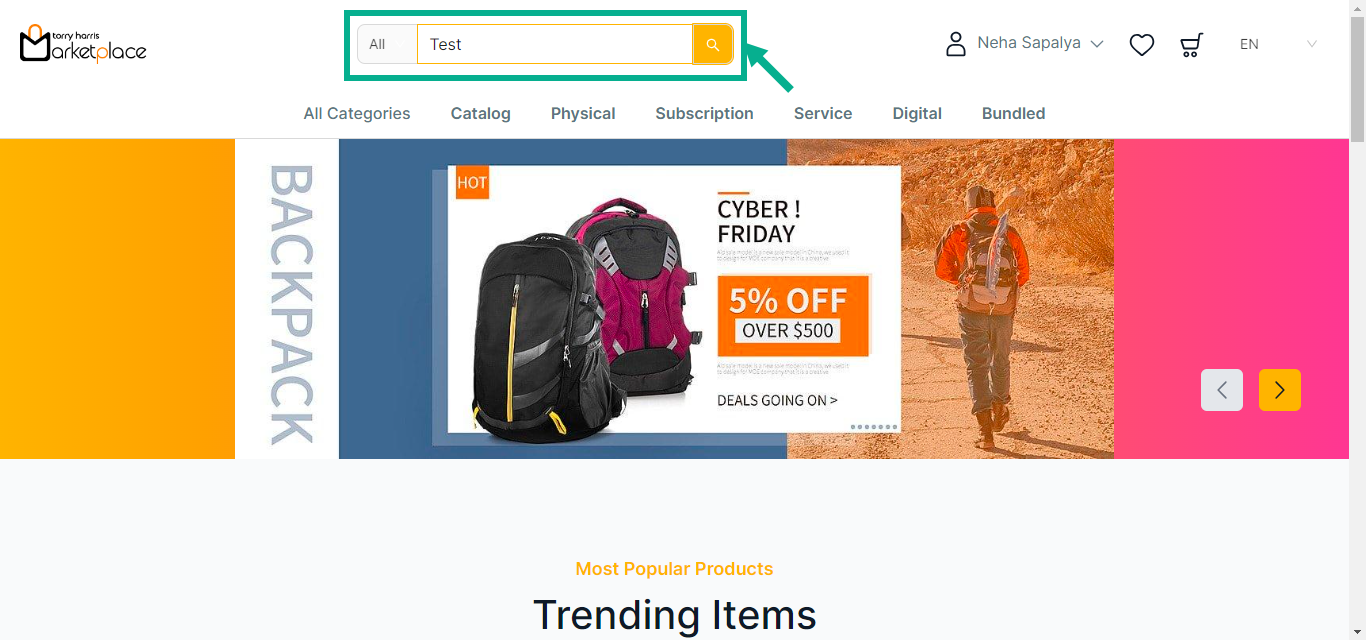
- Click the Search icon or press Enter.
The Search Results appears as shown below.
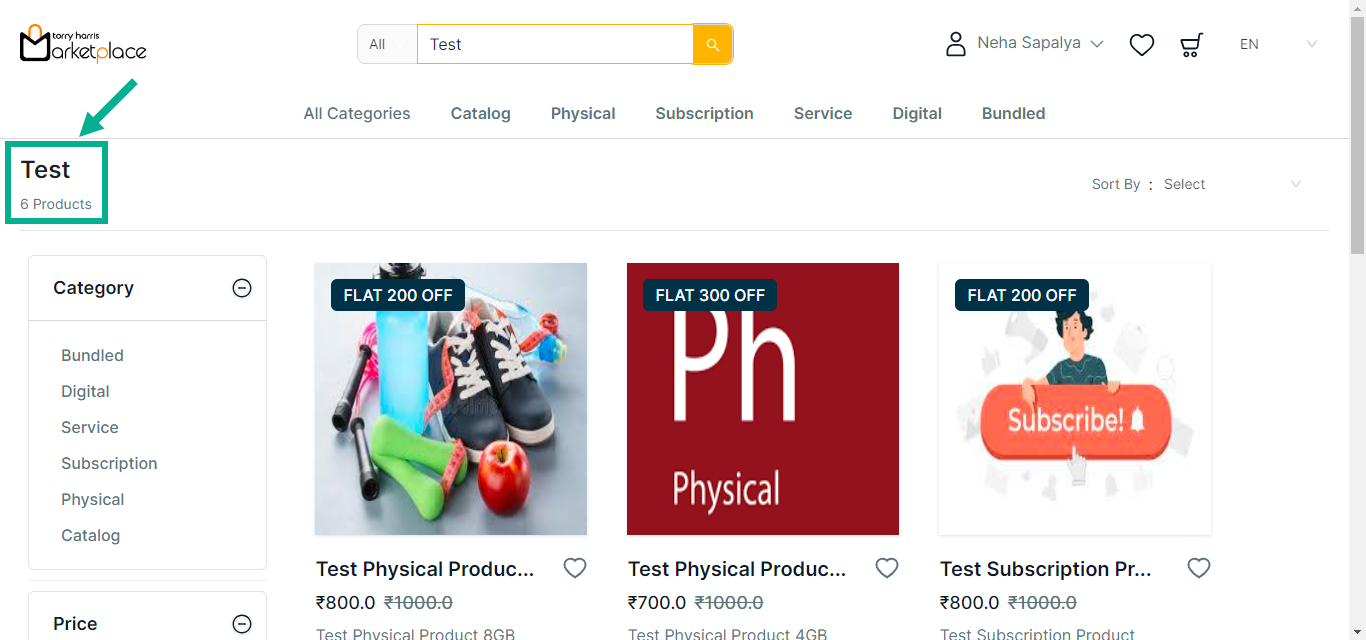
Use filters on the left-hand side to refine your search by category and price range.
Sort the search results
Use the Sort By feature to sort your search results by Newest First, Price - Low to High, and Price - High to Low.
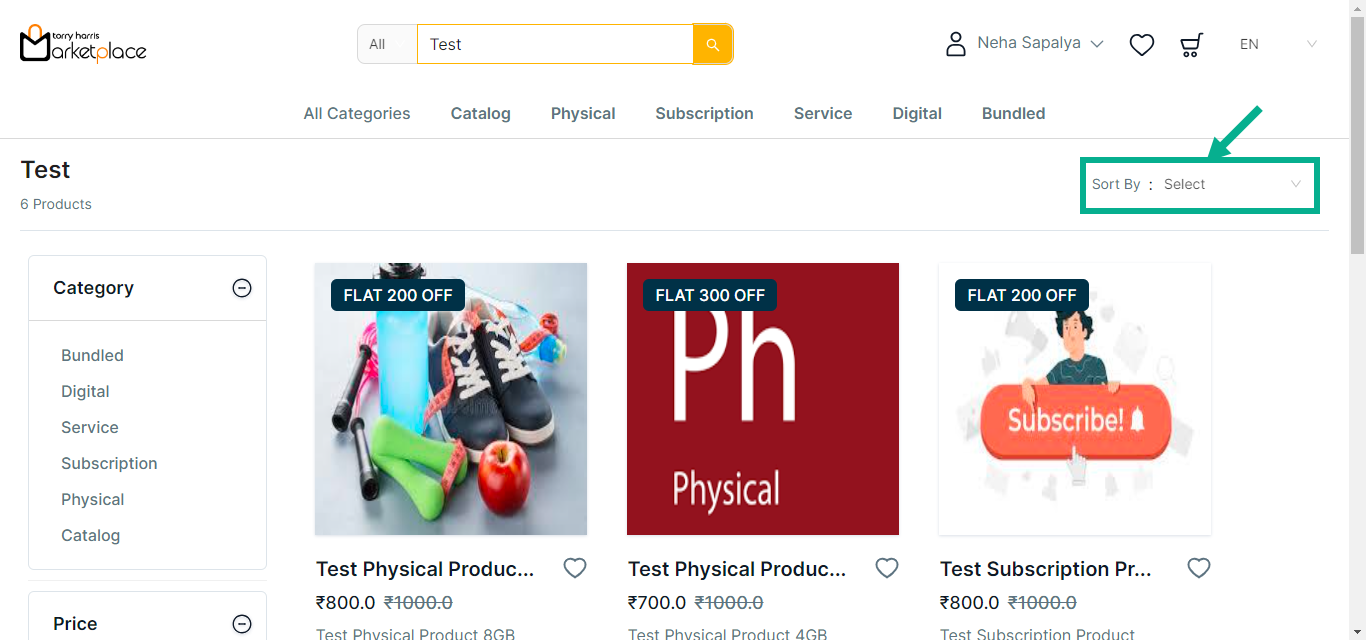
For instance: The steps for applying Sort By: Price - High to Low are given below.
- From the drop-down list, Select the Price - High to Low.
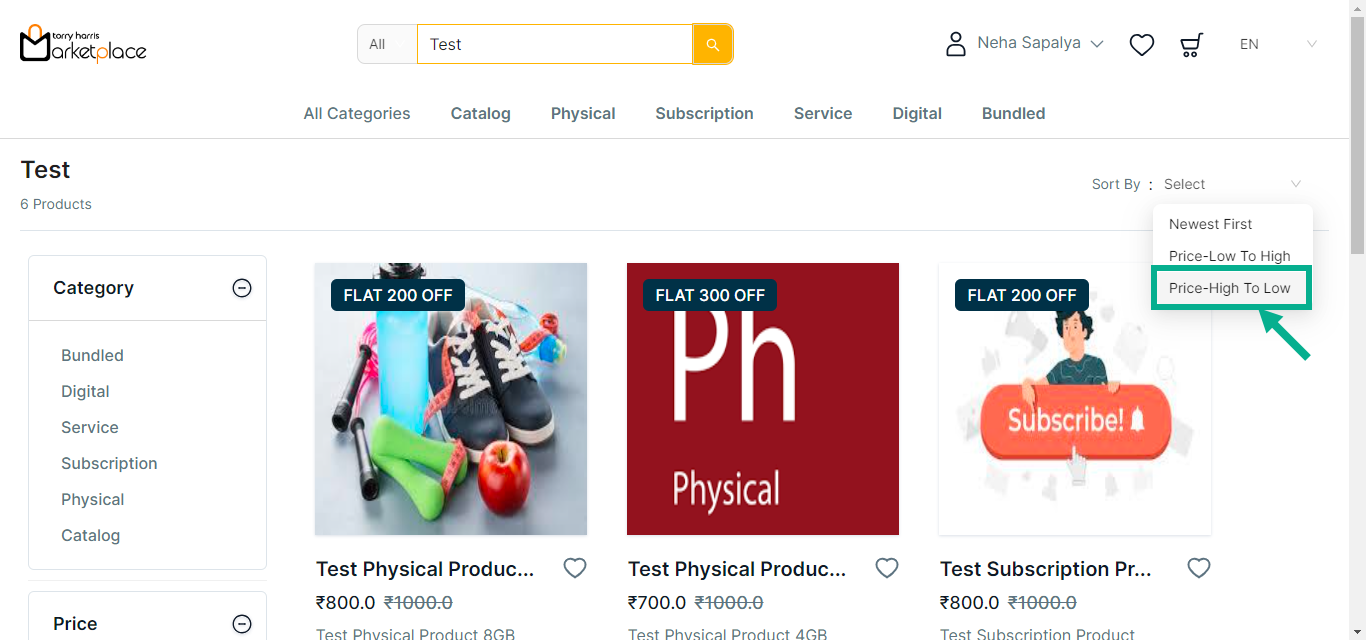
The Sort By applied and the search result appears as shown below.
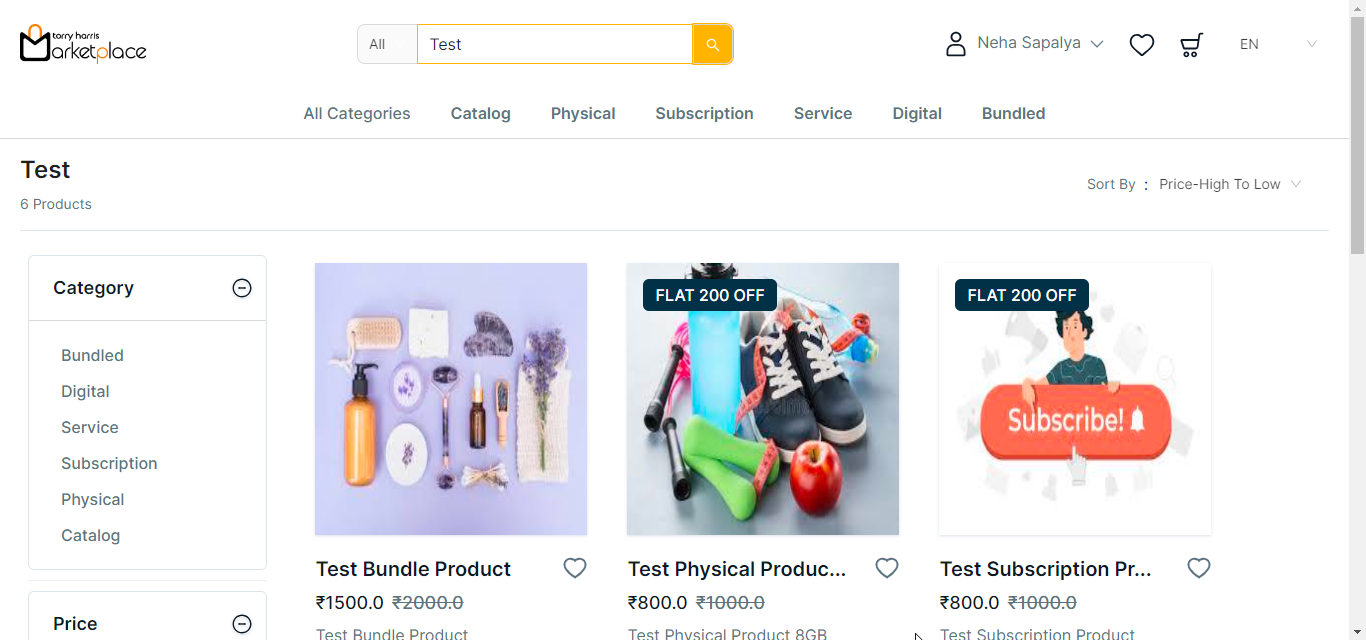
Filter the search results
Using filters can help you refine your search results and find products that better match your preferences.
- Set a From and To price to filter products within your budget.
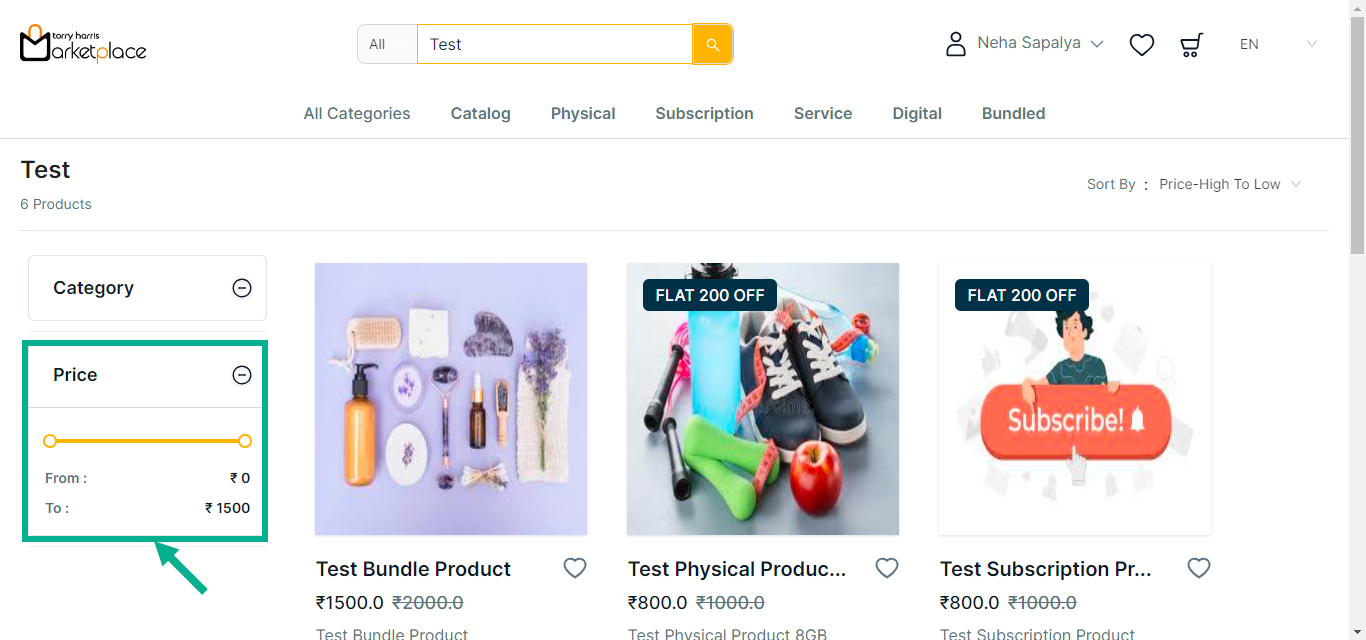
On filtering, the search result appears as shown below.
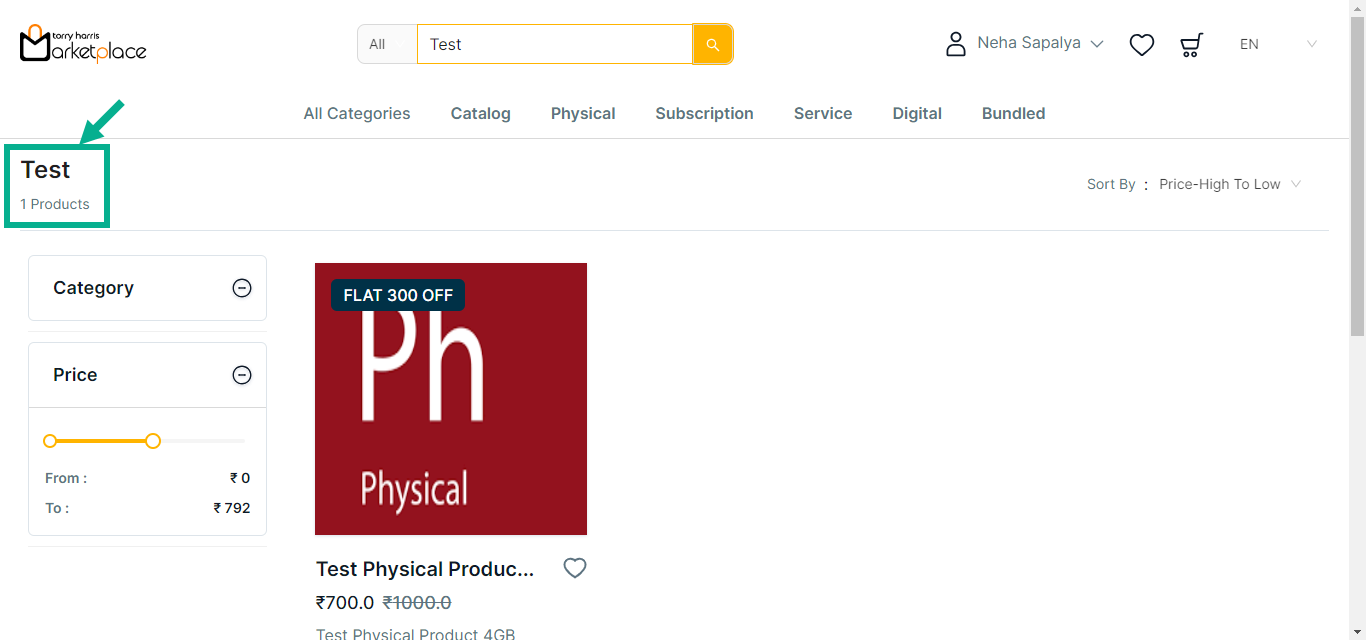
- Click the respective Product.
The respective product details appears as shown below.
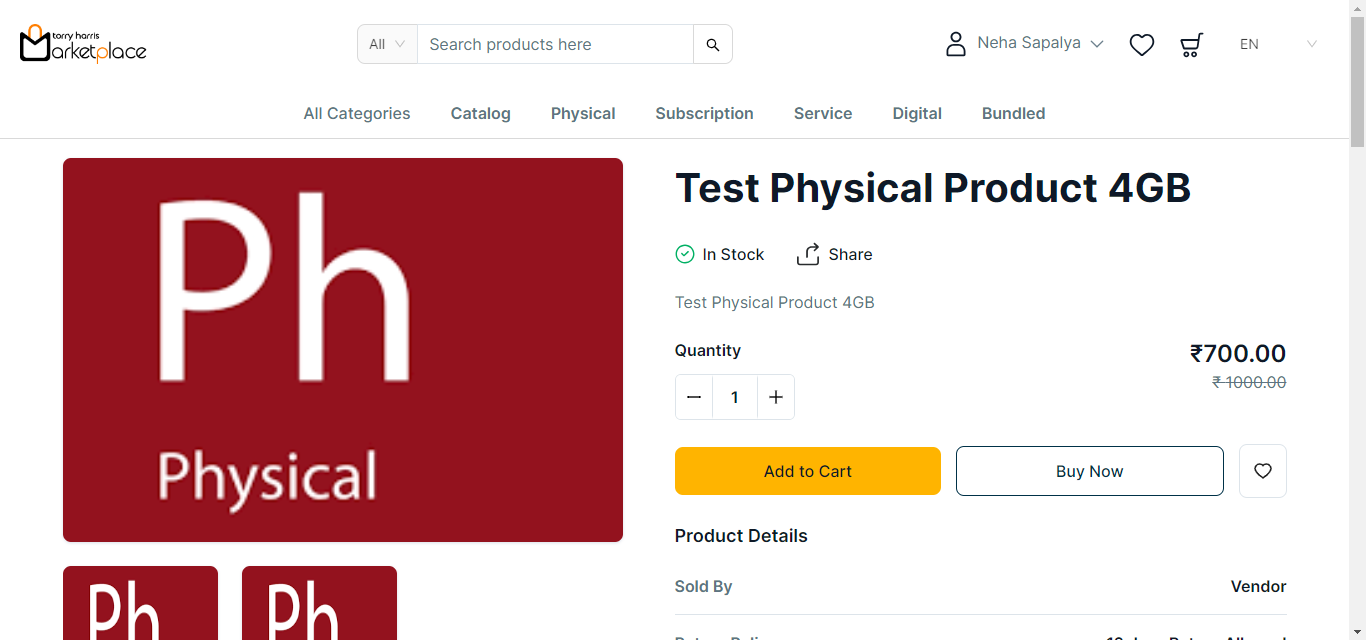
Compare the Product
The Compare functionality allows the user to choose the best product by comparing the differences in two or more items' specifications.
- Scroll down from the product description page to reach the Comparison Table section.